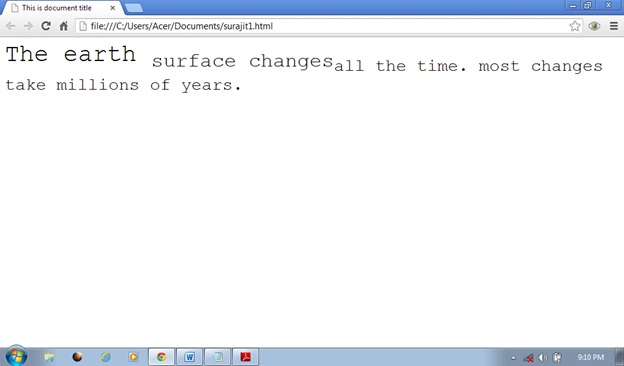WE are familiar with the ability to make text
bold, italic, or underline; these are just three of the ten options available
to indicate how text can appear.
So
let’s begin with all this tags.
Bold
text-The <b> tag
Any text that written in between <b>…<b/> tag
was considered as bold.
Here we can see that in first line it is written with
<p> tag that is I dreamed only of seeing prague
And in second line it is written with <b> tag that
this is paragraph two……..<b/>
See what is going to happen
We can see that the text was written in bold.
Italic Text
- The <i> tag
Any text that written in between <i>…<i/> tag
was considered as italic.
In the following figure we have use the <i> tag
Underlined
Text - The <u> tag
Any text that written in between <u>…<u/> tag
was considered as underline.
Strike Text
- The <strike> tag
Monospaced
font - The <tt> tag
The <tt>tag is
written in monospaced font. Most fonts are known as variable-width fonts
because different letters are of different widths. In monospaced font each letter is the same width.
Superscript
Text - The <sup> tag
The font size used is the same size as the characters
surrounding it but is displayed half a characters height above the other
characters.
The font size used is the same as the characters surrounding
it, but is displayed half a characters height beneath the other characters.
Larger Text
- The <big> tag
The content of the <big> element is displayed one font
size larger than the rest of the text surrounding it.
Smaller
Text - The <small> tag
The content of the <small> element is displayed one
font size smaller than the rest of the text surrounding it
Grouping
–The<div> and <span> tag
It helps us to create the section or subsection of any page.
For creating the link first you have to open the run dialog
box by pressing window key + r then the run dialog box will appear. After that
click on browse button then other window will appear on the screen after that
choose that file where you have save your document by xyz.html name after that
the link will appear on the run dialog box like ”c:\user\Acer\Documents\xyz.html” copy that link and past on the notepad with
the help of ctrl+v and type <a href=”c:\user\Acer\Documents\xyz.html”>and
then write that name which you want to give like home or etc.
Here we can see that there is three icons are coming on the
screen so just click on any icon and see what is going to happen.
Let’s click on the home icon if your link is created
correctly then you will find that by moving the mouse over that icon it changes
into hand sign and then click on it
After clicking on the icon like in home we can able to see
that the following page has open and if we want to go back to the first page
that again the process has to repeat.
We have to write the following code again <a
href="C:\Users\Acer\Documents\surajit.html">back</a>
And by clicking on that particular icon we can go to the
main page
We can also create the links between the all pages by same
methods. And it will become easier to navigate between two pages.
HTML phrase
tags
As we have discuss earlier also that about the
bold, italic, and other tags but some elements give text emphasis and strong
emphasis respectively and there are several elements for marking up quotes.
So we are going to discuss all about that tags only
Emphasized
Text - The <em> tag
The content of an <em> element is intended to be a
point of emphasis in your document, and it is usually displayed in italicized
text.
In the following figure we can see that heading is written
in between the <em> tags and let us see what is going to happen
Here we can see that heading has become italic
Strong Text
- The <strong> tag
The <strong> tag
is intended to show strong emphasis for its content; stronger emphasis than the
<em> tag. As with the <em> tag, the <strong>tag should be
used only when you want to add strong emphasis to part of a document
Text Abbreviation
- The <abbr> tag
It is used to indicate abbreviated when we are using an
abbreviated form by placing the abbreviation between <abbr> tags.
In the following figure we can see that pen drive is written
in between <abbr> tag and after that pd is written which is the short
form of pen drive so let’s see what is going to happen
Here we can see that when we move our mouse over the pd we
can see that pen drive is highlighting over there.
to be continued..............................